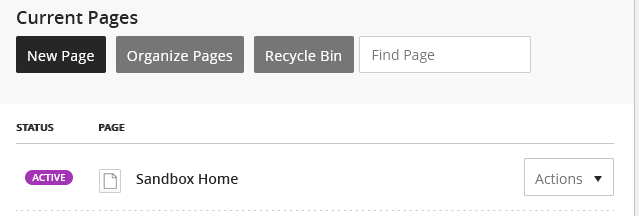Website Training Documentation
Page Navigation
- .Website Training .Page
- .Website Training Page Calendar
- .Website Training Page Faculty (Fake-ulty?)
- .Website Training How-To Videos
- Accessibility is still important!
- Adding A New Page
- Blackboard Web Community Manager Help
- Blackboard Website Videos (Video Pathways)
- Channels, and Sections, and Pages, Oh My!
- Example Page Design: Newsletter Page or Club Page
- Faculty and Staff Notes
- Google Calendar Integration!
- Homepage Regions and Apps
- Image Information
- Lingo: Old Website (Intrado/Presence) vs. New (Blackboard)
- Multimedia Gallery
- Relative Links Matter
- Sandboxes
- Table Code
- The Content App's Toolbar in detail
- Shared Files Used By Schools
- Shared Files Used By Schools part 2
- Test
- Example File Library
- Misc Images
-
When your website domains are pointed at the new site, you will just add /sandbox like you did before. Until then, here's a directory:
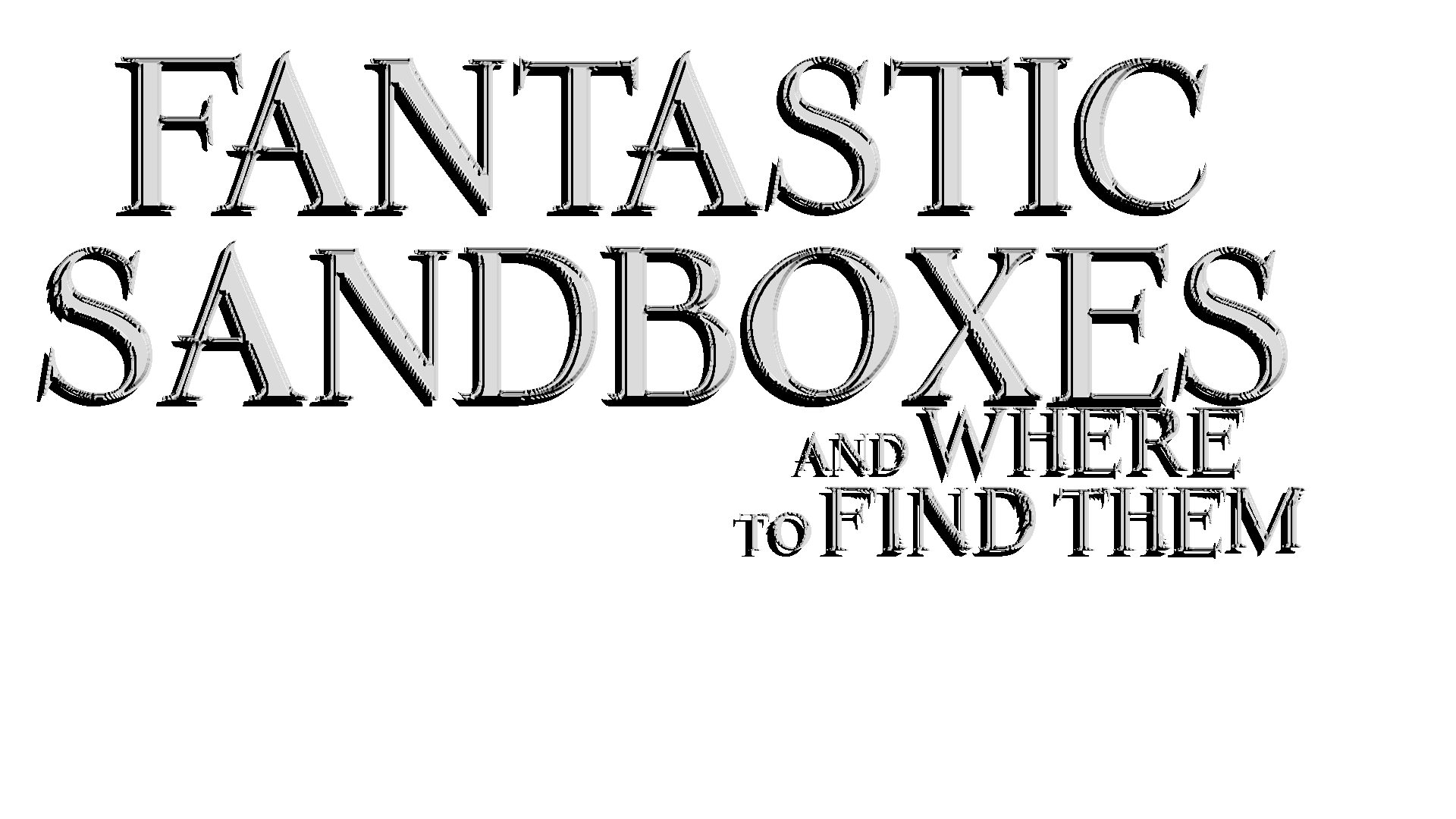
Please note that these links only let you view the sandbox, not edit them (that info is below). The district sandbox is /Page/57
School Link to your sandbox AES /Page/2186 AMS /Page/2188 ATMS /Page/2190 BPS /Page/2192 BURKS /Page/2194 CCES /Page/2196 CES /Page/2198 CHS /Page/2200 CsES /Page/2202 FLEX /Page/2204 JWES /Page/2207 MHS /Page/2209 NES /Page/2211 PVES /Page/2213 PSES /Page/2215 PSMS /Page/2217 SES /Page/2219 UHS /Page/2221 UMS /Page/2223 VITAL /Page/2246 WPA /Page/2249 That's swell, but how do I get to where I can edit my Sandbox?
1. In the site manager, beneath your school, look for the Channel named Information and Updates. Click it.
2. Then in the Sections, click on Sandbox.
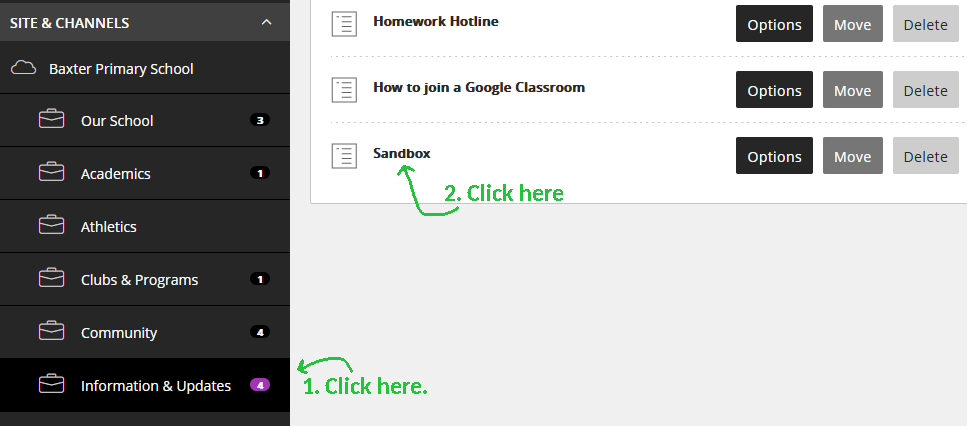
Now you should see a Page called Sandbox Home. Now you can edit your sandbox home, or add a new page, whatever.