Website Training Documentation
Page Navigation
- .Website Training .Page
- .Website Training Page Calendar
- .Website Training Page Faculty (Fake-ulty?)
- .Website Training How-To Videos
- Accessibility is still important!
- Adding A New Page
- Blackboard Web Community Manager Help
- Blackboard Website Videos (Video Pathways)
- Channels, and Sections, and Pages, Oh My!
- Example Page Design: Newsletter Page or Club Page
- Faculty and Staff Notes
- Google Calendar Integration!
- Homepage Regions and Apps
- Image Information
- Lingo: Old Website (Intrado/Presence) vs. New (Blackboard)
- Multimedia Gallery
- Relative Links Matter
- Sandboxes
- Table Code
- The Content App's Toolbar in detail
- Shared Files Used By Schools
- Shared Files Used By Schools part 2
- Test
- Example File Library
- Misc Images
How-To Videos
Tips
-
Mark West's videos are 7 minutes or less. When you click a video, it opens on a new page and displays on the page unless you make it fullscreen using the icon that looks like a disconnected square.
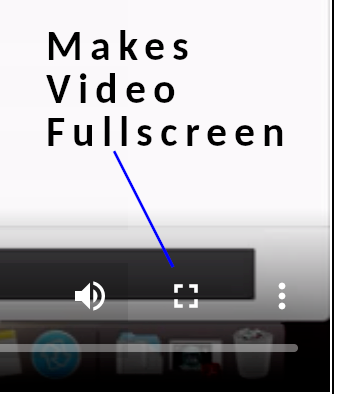
When you no longer want a video fullscreen size, simply exit fullscreen mode by using the icon that looks like a cross.
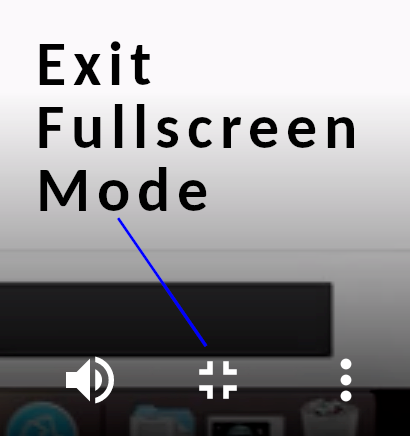
Need More?
Blackboard has many training videos in the Learning Center; look for Web Community Manager Video Pathways. Our Webpage editors have roughly the same as Page Editors, Section Editors, and a bit of the Homepage editor (but not all).
Keyboard Shortcuts
- Command-X: Cut the selected item and copy it to the Clipboard.
- Command-C: Copy the selected item to the Clipboard. This also works for files in the Finder.
- Command-V: Paste the contents of the Clipboard into the current document or app. This also works for files in the Finder.
- Command-Z: Undo the previous command. You can then press Shift-Command-Z to Redo, reversing the undo command. In some apps, you can undo and redo multiple commands.
- Command-A: Select All items.
The Command (or Cmd) key looks like a four-leaf clover: ⌘
You press both the command key and the letter at the same time. If you were on Windows, you would use the Control key plus the alphabetical letter, not the Command key, to accomplish the same things. On Windows, Control-C copies, Control-X cuts, Control-V pastes, etc.
Accessibility
-
Google Keep
by Mark West on 12/2/2022 Length: 02:18A handy free tool from Google that extracts texts from images so that you do NOT have to type all those words.
-
How to take Google Doc content and place in into a Web Page and make it accessible
by Mark West on 12/2/2022 Length: 04:01This also works for Microsoft Word or Excel.
-
Text - making plain text more appealing (and still accessible)
by Mark West on 12/2/2022 Length: 04:41
Apps
-
Faculty and Staff - Hiding Job Types
by Mark West on 12/7/2022 Length: 01:42Don't want homebound teachers or office staff or whatever category to show up? Set the search to inactive!
-
MMG (Multimedia Gallery) - Adding a new picture and managing pictures
by Mark West on 12/2/2022 Length: 04:38The app is called MMG, but it works just like the old Banner. And yes, I did misspell Square as Sqare; sorry about that.
-
News 1 - Adding a new story
by Mark West on 12/2/2022 Length: 02:07The app is called Headlines & Features. But this is where you enter your news story. You will use the News that has your school name/mascot attached to it.
-
News 2 - Linking to a file inside of a news article
by Mark West on 12/2/2022 Length: 02:07So you want to tell people how to use the PDF and then link the PDF to the news article, huh? Here's how.
-
News 3 - Reuse image as an icon and Direct Link To File
by Mark West on 12/2/2022 Length: 02:17You don't have to upload the same accent image multiple times. The accent image resembles an icon that can be reused from existing images.
Your news article can directly link to a file (such as a PDF field trip permission slip or word document, etc.)
-
News 4 - Directly linking a web page
by Mark West on 12/2/2022 Length: 01:35Send them straight to a website, etc. without having to read an article.
-
News 5 - Gotchas
by Mark West on 12/2/2022 Length: 03:02There's only one. It's a known bug that Blackboard is aware of...
-
Restoring a DELETED app
by Mark West on 12/2/2022 Length: 02:53Note: unless the app was shared, it can only be restored to the same section in the same channel.
-
Sorting records in an app
by Mark West on 12/2/2022 Length: 00:46Certain apps contain multiple records (e.g. the headline & features app (news) has a sort button to sort its news articles, while the multimedia gallery has a sort records button to sort its images, and the podcast app has a sort episodes button to sort video or audio entries). They all work alike. This is a demonstration of sorting news.
"Banner" Picture
-
MMG (Multimedia Gallery) - Adding a new picture and managing pictures
by Mark West on 12/2/2022 Length: 04:38The app is called MMG, but it works just like the old Banner. And yes, I did misspell Square as Sqare; sorry about that.
-
Photos - cropping, rotating, and resizing for use in the MMG (Multimedia Gallery)
by Mark West on 12/2/2022 Length: 03:28Using the website befunky.com
-
Sorting Records In An App
by Mark West on 12/2/2022 Length: 00:46Certain apps contain multiple records (e.g. the headline & features app (news) has a sort button to sort its news articles, while the multimedia gallery has a sort records button to sort its images, and the podcast app has a sort episodes button to sort video or audio entries). They all work alike. This is a demonstration of sorting news.
Headlines & Features (News)
-
News 1 - Adding a new story
by Mark West on 12/2/2022 Length: 03:18The app is called Headlines & Features. But this is where you enter your news story. You will use the News that has your school name/mascot attached to it.
-
News 2 - Linking A File into a news article
by Mark West on 12/2/2022 Length: 02:07So you want to tell people how to use the PDF and then link the PDF to the news article, huh? Here's how.
-
News 3 - Reuse Icon and Direct Link To File
by Mark West on 12/2/2022 Length: 02:17You don't have to upload the same accent image multiple times. The accent image resembles an icon that can be reused from existing images.
Your news article can directly link to a file (such as a PDF field trip permission slip or word document, etc.)
-
News 4 - Directly linking a web page
by Mark West on 12/2/2022 Length: 01:35Send them straight to a website, etc. without having to read an article.
-
News 5 - Gotchas
by Mark West on 12/2/2022 Length: 03:02There's only one. It's a known bug that Blackboard is aware of...
-
Sorting Records In An App
by Mark West on 12/2/2022 Length: 00:46Certain apps contain multiple records (e.g. the headline & features app (news) has a sort button to sort its news articles, while the multimedia gallery has a sort records button to sort its images, and the podcast app has a sort episodes button to sort video or audio entries). They all work alike. This is a demonstration of sorting news.
Sections & Pages
-
Add A Page
by Mark West on 12/2/2022 Length: 03:47While using Site Manager I add a .Content Page. Then I edit the Content App on that page. I add text, hyperlinks, and images. I make the image a hyperlink.
-
Deleting Sections and Restoring Them From The Recycle Bin
by Mark West on 12/2/2022 Length: 01:06Not too different from a page deletion, it's just finding that rascally Recycle Bin if you need to restore the section.
-
Hyperlinking an external site to a webpage when a page is clicked
by Mark West on 12/2/2022 Length: 01:29Turn any page into an "External Link" page.
-
Hyperlinking an external site to a webpage when a Section is clicked
by Mark West on 12/2/2022 Length: 01:29If you want people to have ease of access, a section can send them out to a site. Plus, you don't have to put a page in the section, either.
-
Moving a page (or a section and all the pages in that section)
by Mark West on 12/2/2022 Length: 01:57
Mass Notifications
Zoom Recordings with Blackboard Trainer Ron Quinones
Zoom Recordings
Zoom Recording Notes
-
These are the notes from the training rep. Videos are below (session 3 is deleted?)
Session 1
Hello Hannah, Johnny, April, and Mark,
Thank you for your time during our meeting. I enjoyed getting to work with everyone. Below are the notes from the meeting and any next steps for the week.
Meeting
Client Next Steps
Post Meeting Notes:
Consultation Meeting 1: Website Overview and User Accounts
Date/Time: Mon. 11/24 at 1pm CST / 2pm EST (90mins)- Reviewed Site Structure
- Reviewed template differences (Cascade,, Crescendo, Remix)
- User Account Management
- Begin discussion of which template you want.
- Begin mapping out your updated/new site structure (channels/sections/pages).
- Gather user account information (name, username, email, etc.).
Next Meeting Date: 11/26/22
Planned Launch Date: End of December 2022
If you have any questions about the information in this email or about the session itself, I encourage you to email me or call me direct at the number below.
Sincerely,Ron QuinonesSr. Implementation & Training Consultant
+1-814-907-2206Session 2
From: Ron Quinones <ron.quinones@finalsite.com>
Date: Wed, Oct 26, 2022 at 4:55 PM
Subject: Blackboard Instructional Meeting 2 Follow-up
To: <hannah.davis@pcsstn.com>, <sloanj2@pcsstn.com>, <april.hale@pcsstn.com>, <mwest1@pcsstn.com>
Cc: Justine Rowe <justine.rowe@finalsite.com>Dear Hannah, April, Johnny, and Mark,
Thank you for your time during the session. As a follow-up, I’ve included details from the meeting.
Meeting Notes and Help Resources: Additional Resources, are available in Help and How Do I...? tabs (located in every workspace).
Meeting Client Next Steps (before the next meeting) Post-Session Notes: Instructional Meeting 2:Homepage & Apps
Date/Time: Wednesday, Oct. 26th , 2pm CST / 3pm EST- Review Client Tasks from Meeting 1
- Site/Subsite Configuration
- Homepage Content Overview
- Homepage Region Map
- Basic Homepage Apps
- Review Available Templates
- Update Site Admin Reference Guide:
- Style Guide - Site/Subsite Config
- Homepage
- Template
Notes: Went through homepage. onscreen alerts, calendarsShould further questions arise, please do not hesitate to reach out to me via email or by calling me direct at the number below. Again, it was a pleasure working with you, and thanks for being a part of our connected community!Sincerely,Ron QuinonesSr. Implementation & Training Consultant
+1-814-907-2206Session 3
On Tue, Nov 1, 2022 at 4:47 PM Ron Quinones <ron.quinones@finalsite.com> wrote:Dear Hannah, April, Johnny, and Mark,
Thank you for your time during the session. As a follow-up, I’ve included details from the meeting.
Meeting Notes and Help Resources: Additional Resources, are available in Help and How Do I...? tabs (located in every workspace).
Meeting Client Next Steps (before the next meeting) Post-Session Notes: Instructional Meeting 3: Calendars & NavigationDate/Time: Tuesday, Nov. 1st, 1pm CST / 2pm EST- Review Client Tasks from Meeting 2
- Calendar Options & Configuration
- Creating & Managing Calendar Events
- Editing Permissions
- Developing Your Navigational Structure
- Review Calendar Options and Considerations
- Update Site Admin Reference Guide:
- Calendaring
- Channel Names
- Begin Navigation Spreadsheet
- Start configuring Crescendo DEFAULT Template
Notes: Answered questions, licensed Crescendo, covered Section Assets and part of Template Configuration. Discussed next steps of planning site.Should further questions arise, please do not hesitate to reach out to me via email or by calling me direct at the number below. Again, it was a pleasure working with you, and thanks for being a part of our connected community!Sincerely,Ron QuinonesSr. Implementation & Training Consultant
+1-814-907-2206Sessions 4 and 5
On Mon, Nov 21, 2022 at 1:58 PM Ron Quinones <ron.quinones@finalsite.com> wrote:Thank you for your time during the session. As a follow-up, I’ve included details from the meeting.
Meeting Notes and Help Resources: Additional Resources, are available in Help and How Do I...? tabs (located in every workspace).
Meeting Client Next Steps (before the next meeting) Post-Session Notes: Instructional Meeting 4 & 5: Section & Page ManagementCreating Accessible Content
Date/Time: Monday, Nov. 21st, 9am CST / 10am EST- Review Client Tasks from Meeting 3
- Configuring Section Assets
- Introduction to Accessibility
- Creating Page Content
- Adding & Managing Apps
- Decide on final Global Icons/Social Icons/"I Want to" links
- Decide on homepage app layout for District and school sites
- Review & Manage Section Assets
- Deactivate/Build Section Configurations
- Deactivate/Build Page Types
Notes: Answered questions, covered Section Assets and part of Accessibility. Discussed homepage layout options.Should further questions arise, please do not hesitate to reach out to me via email or by calling me direct at the number below. Again, it was a pleasure working with you, and thanks for being a part of our connected community!Sincerely,Ron QuinonesSr. Implementation & Training Consultant
+1-814-907-2206

