Technology
Page Navigation
- Technology Home
- Technology Instruction Page
- Access blocked: Your institution's admin needs to review [whatever].com
- ActivInspire Annotate Information
- Activeinspire Stopped Working
- Add a Canon Print Center To Your Mac
- Backup Your Apple Computer
- Backing Up Your Bookmarks
- Browser Saved Password Recovery
- Chromebook Identification
- Chromebook Problems
- Chromebooks - how to remove an extension that is preventing your student from learning
- Chromebooks - Uninstall apps or extensions
- ClassLink Single Sign-On (teachers & students)
- ELL Testing: ELPA12/TIDE
- ELL Testing 2024
- I Can't Print Using Google Chrome
- Jamf's Self Service to get Software (video Tutorial)
- Single (One-Sided) Printing from a Canon Print Center
- UPDD? What's This About?
- ViewSonic: Connecting Your Panel to WiFi
- ViewSonic: How do I solve blank screen while sharing the display by ViewBoard Cast?
- ViewSonic: How to Apply Geolocation Permission on MacOS 14.0 (Sonoma)?
- ViewSonic Sound - What is my ViewBoard's Device Name?
- ViewSonic: Should I choose “Agree” when 1st time casting from vCastSender on a MacOS to my Board?
- ViewSonic: Why do I get a black screen when using Vcast and Youtube/Amazon prime/Netflix?
- ViewSonic: Why should I enable "vCast" via: Security & Privacy > Privacy > Accessibi
- Log in to your new laptop
Chromebook Testing Quick Answers
-
UPDATED: 2024-08-27
Welcome! This online tech support site features technical support links to topics to help you with your computer maintenance of your teacher laptops and more. Here you'll access information about easy troubleshooting student Chromebooks, and if the situation is dire, you can always use our online IT help desk for network support, software support, hardware support, remote support, computer repair, and more.
Chromebooks with USB chargers should be able to update to at least ChromeOS version 126.
You might "sneak by" with ChromeOS versions lower than these, or you might experience problems. This is the version of Chrome OS that the vendors say they need.
Amplify wants the latest two versions of ChromeOS. As of August 3, 2023, the stable channel update was on the first, and that's 115.0.5790.160. Source link.
Big Ideas Math wants Chrome 123 or higher.
Discovery Education offers an online system check
Instructure Mastery Connect (Canvas) recommends Chrome 126 or better. "Other browsers may work, but we can't guarantee that they provide an optimal user experience. Some browsers may require additional configuration for optimal use."
I-Ready says that it needs Chrome 124 or higher. You can do an i-Ready System check here: i-Ready Connect Configuration Check.
WIDA (DRC Insight) is no longer being used. TIDE/ELPA21 is the replacement.
How Do I Know Which Version of ChromeOS My Device Is On?
Press Alt-V on the sign-in page. In the upper right corner, the version of Chrome OS is listed.

It might say something like "126.0.6478.254". That first number is the major version, so this is Chrome 126. If it said Google Chrome 118.0.5993.164, then it's ChromeOS 118. If your major version is too low (such as 90 or lower in August 2023), it might even log you out right after you log in.
What's the Highest Version My Chromebook Supports?
We have a page dedicated to identifying models of Chromebooks: https://www.pcsstn.com/Page/113
You can see when your device no longer receives (or received) updates. Then you can look for stable channel releases and get an idea. For example, the Stable Channel Update for ChromeOS / ChromeOS Flex
on Friday, January 27, 2023, was updated to 109.0.5414.125. If you need to do WIDA testing, you need a Chromebook that could receive an update after January 2023.However, if you're in a hurry and don't want to read a whole webpage, here's a quick cheat for right now: for the ASUS Chromebooks we purchase, you need one with a USB-C charger (the ones with a round plug-charger won't update far enough [only to 105 or lower] because Google doesn't support it).
 This is the end bit of a USB-C charger; it looks somewhat like a racetrack.
This is the end bit of a USB-C charger; it looks somewhat like a racetrack.Is there a workaround?
If your Chromebook is capable of updating, normally you can turn them on, open them up, and let them update. This does take time and you may have to be patient to let your Chromebook get the update from Google. If you're in a hurry, you can try following the Chrome updating procedures to see if you can get it to update in a more rapid manner. If you cannot update your Chromebook because Google no longer supports it, the workaround is to buy a newer Chromebook.
Identifiying Your Chromebook Model
-
Chromebooks eventually stop receiving updates, and Google calls this AUE (Automatic Update Expiration). This information is helpful for when you want a Chromebook to run a program, but it says it can't. It might be that your Chromebook is now obsolete for use with online software (such as i-Ready). You will find the dates here: Auto Update policy - Google Chrome Enterprise Help.
Google extended support on some models, and this section is updated as of 9/28/23. AUE noted with an asterisk (*) means these ChromeOS devices must opt in to receive extended updates. Of course, we intend to opt in.
The following table shows some Chromebooks. It gives the device model information, and it tells you when the AUE occurs (when Google stops giving them updates).Picture of Device and Descriptive Name Device Model Example AUE Samsung 303C
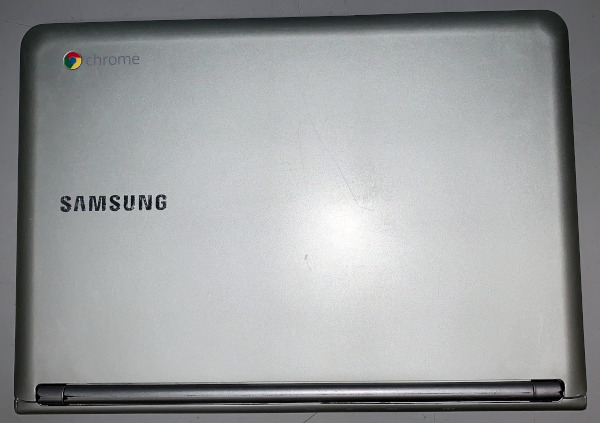
"Silver Samsung"
Since Google has stopped giving this device updates, if it can't do it, it won't do it; the fix is replacing this device with a new model.Samsung XE303C12-A01US Jul 2018 ASUS C201
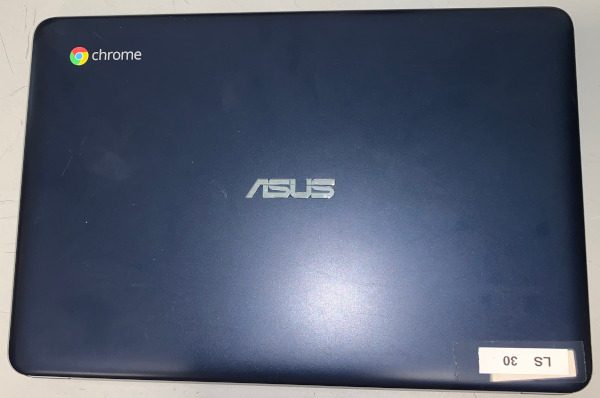
"Navy Blue ASUS"
Since Google has stopped giving this device updates, if it can't do it, it won't do it; the fix is replacing this device with a new model.ASUS C201PA-DS02 Jun
2020ASUS C202
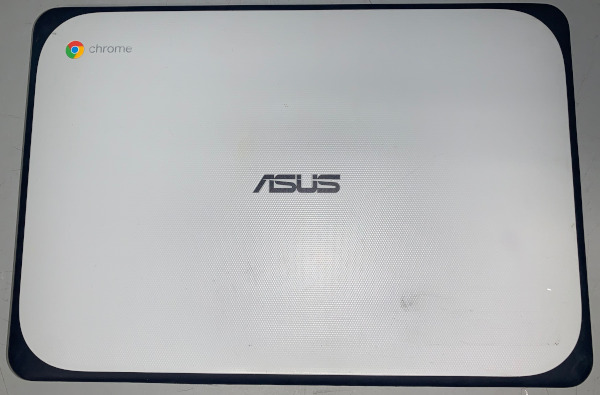
"Light Grey ASUS with Blue Trim"
Since Google has stopped giving this device updates, if it can't do it, it won't do it; the fix is replacing this device with a new model.ASUS C202SA-YS02 Jun 2022 ASUS C202-GR
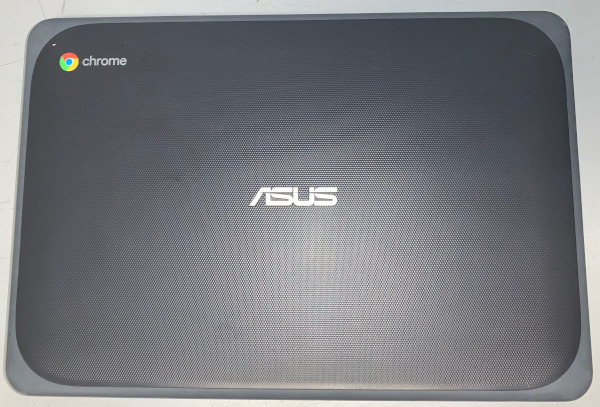
"Dark Grey ASUS with Trim"
Since Google has stopped giving this device updates, if it can't do it, it won't do it; the fix is replacing this device with a new model.ASUS C202SA-YS02-GR Jun 2022 ASUS C203
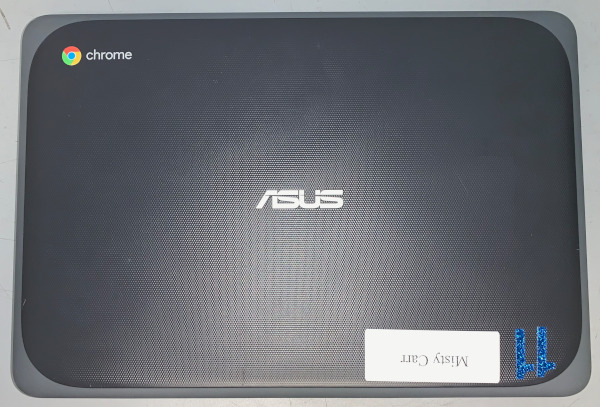
"Dark Grey ASUS with Trim"
- note to tell this one apart from the Asus above, the charger is USB-C, like this:
(it's not the round plug) or you have to turn it over on its bottom and find the model number; they are virtually indistinguishable otherwise. This model will receive updates 3 years after the one above.Asus C203XA-YS02-GR Jun 2027* ASUS C204
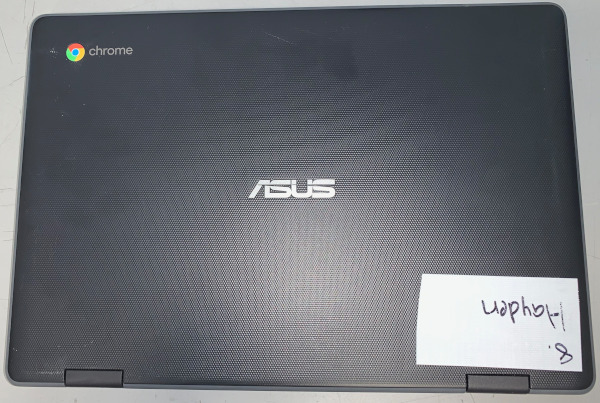
- note the trim is much less visible than the one above, and two rectangular hinges are visible on the cover. Because the newer models are near clones of this case, you may have to flip your Chromebook over (as with the C203 above) and read its tag to know which model you have.ASUS C204EE-YS02-GR Jun 2029 ASUS Chromebook Flip C213
This really looks like the C204 above, but it has shinier hinges. It's called a flip because you can flip it over into tablet mode or even lay it down flat. The hinges are chrome colored. It really looks like a C204, and C214, and CR 1100. You may have to flip your Chromebook over (as with the C203 above) and read its tag to know which model you have.
ASUS C213SA-YS02 Jun 2027* ASUS Chromebook Flip C214
Yes, this is the same picture as the 213. The 214 is its doppelgänger. What matters is on the inside, because this one will last 3 more years than the 213. The hinges are chrome colored. It really looks like a C204, and C213, and CR 1100. You may have to flip your Chromebook over (as with the C203 above) and read its tag to know which model you have.
ASUS C214MA-YS02T Jun 2029 ASUS Chromebook Flip CR1100
This is sometimes called a CR1. CR1 or CR1100 refer to these models (the other model is the touchscreen version, noted below).
The hinges are dark-gray colored. It really looks like a C204, and C214, and C213. You may have to flip your Chromebook over (as with the C203 above) and read its tag to know which model you have. If you look at the tag, the model starts with CR1100C (C is for Can't Touch This? More likely it's just for Chrome as it's a standard Chromebook).
ASUS CR1100CKA-YZ142 Jun 2032 ASUS Chromebook Flip CR1100 Touchscreen
If you put your finger on the screen and the mouse tracks along with your finger, you have a touchscreen model. It's the "twin brother" to the CR1. If you look at the tag (as described under the C203 or below) the model starts with CR1100F (F is for finger?).
ASUS CR1100FKA-YZ182T Jun 2032
If You're Still Unsure, Look For The Model Number
-
If you did not see your model listed above, look at the Chromebook to identify the model number, and you can still visit Google to look up your device here: Auto Update policy - Google Chrome Enterprise Help
For ASUS Chromebooks, look at the tag on the bottom. On the tag, look for the stylized ASUS logo, then for the word model, and the model number is to the right.
Here is the tag for a C202:
![ASUS Model / 290: C202S Notebook PC / [five chinese letters] Input / [Chinese letters]: +19V 2.1A,40W Made in China/ [Chinese Letters] ASUSTeK Computer Inc. All rights reserved. CAN ICES-3 (B)/NMB-3(B) FC CE](/cms/lib/TN50011014/Centricity/Domain/53\ChromebkFindModelNo.jpeg)
Note that C202 is not the C202-GR as it doesn't have a dark gray case (it's the paler model with the blue bumper).
This is the tag for a C203:
This is the tag for a C204:
This is the tag of the C213
And this one is for a CR1100 (non-touch model because it has a C not an F).
But What If It's Not An Asus?
If it doesn't say the model on the display (like an HP/Lenovo ThinkPad X131E), or on the base (usually near the trackpad), the tag (on the bottom) should say "Model" on it somewhere. This tag is from an old Samsung 303C.
"Model Code:" still means model. If you don't see a model (for example, the Lenovo ThinkPad's model was removed from the screen by a student helper) look at the tag. If the tag still doesn't have a model, try doing an Internet search for any ID you see:
I see a Compliance ID of TP00035B. Searching for TP00035B on a search engine, it produces search results with the information, "X131e Laptop (ThinkPad)".

