Technology
Page Navigation
- Technology Home
- Technology Instruction Page
- Access blocked: Your institution's admin needs to review [whatever].com
- ActivInspire Annotate Information
- Activeinspire Stopped Working
- Add a Canon Print Center To Your Mac
- Backup Your Apple Computer
- Backing Up Your Bookmarks
- Browser Saved Password Recovery
- Chromebook Identification
- Chromebook Problems
- Chromebooks - how to remove an extension that is preventing your student from learning
- Chromebooks - Uninstall apps or extensions
- ClassLink Single Sign-On (teachers & students)
- ELL Testing: ELPA12/TIDE
- ELL Testing 2024
- I Can't Print Using Google Chrome
- Jamf's Self Service to get Software (video Tutorial)
- Single (One-Sided) Printing from a Canon Print Center
- UPDD? What's This About?
- ViewSonic: Connecting Your Panel to WiFi
- ViewSonic: How do I solve blank screen while sharing the display by ViewBoard Cast?
- ViewSonic: How to Apply Geolocation Permission on MacOS 14.0 (Sonoma)?
- ViewSonic Sound - What is my ViewBoard's Device Name?
- ViewSonic: Should I choose “Agree” when 1st time casting from vCastSender on a MacOS to my Board?
- ViewSonic: Why do I get a black screen when using Vcast and Youtube/Amazon prime/Netflix?
- ViewSonic: Why should I enable "vCast" via: Security & Privacy > Privacy > Accessibi
- Log in to your new laptop
Chromebook Testing Quick Answers
-
UPDATED: 2024-08-27
Welcome! This online tech support site features technical support links to topics to help you with your computer maintenance of your teacher laptops and more. Here you'll access information about easy troubleshooting student Chromebooks, and if the situation is dire, you can always use our online IT help desk for network support, software support, hardware support, remote support, computer repair, and more.
Chromebooks with USB chargers should be able to update to at least ChromeOS version 126.
You might "sneak by" with ChromeOS versions lower than these, or you might experience problems. This is the version of Chrome OS that the vendors say they need.
Amplify wants the latest two versions of ChromeOS. As of August 3, 2023, the stable channel update was on the first, and that's 115.0.5790.160. Source link.
Big Ideas Math wants Chrome 123 or higher.
Discovery Education offers an online system check
Instructure Mastery Connect (Canvas) recommends Chrome 126 or better. "Other browsers may work, but we can't guarantee that they provide an optimal user experience. Some browsers may require additional configuration for optimal use."
I-Ready says that it needs Chrome 124 or higher. You can do an i-Ready System check here: i-Ready Connect Configuration Check.
WIDA (DRC Insight) is no longer being used. TIDE/ELPA21 is the replacement.
How Do I Know Which Version of ChromeOS My Device Is On?
Press Alt-V on the sign-in page. In the upper right corner, the version of Chrome OS is listed.

It might say something like "126.0.6478.254". That first number is the major version, so this is Chrome 126. If it said Google Chrome 118.0.5993.164, then it's ChromeOS 118. If your major version is too low (such as 90 or lower in August 2023), it might even log you out right after you log in.
What's the Highest Version My Chromebook Supports?
We have a page dedicated to identifying models of Chromebooks: https://www.pcsstn.com/Page/113
You can see when your device no longer receives (or received) updates. Then you can look for stable channel releases and get an idea. For example, the Stable Channel Update for ChromeOS / ChromeOS Flex
on Friday, January 27, 2023, was updated to 109.0.5414.125. If you need to do WIDA testing, you need a Chromebook that could receive an update after January 2023.However, if you're in a hurry and don't want to read a whole webpage, here's a quick cheat for right now: for the ASUS Chromebooks we purchase, you need one with a USB-C charger (the ones with a round plug-charger won't update far enough [only to 105 or lower] because Google doesn't support it).
 This is the end bit of a USB-C charger; it looks somewhat like a racetrack.
This is the end bit of a USB-C charger; it looks somewhat like a racetrack.Is there a workaround?
If your Chromebook is capable of updating, normally you can turn them on, open them up, and let them update. This does take time and you may have to be patient to let your Chromebook get the update from Google. If you're in a hurry, you can try following the Chrome updating procedures to see if you can get it to update in a more rapid manner. If you cannot update your Chromebook because Google no longer supports it, the workaround is to buy a newer Chromebook.
-
You might be a teacher who's got a student with a stubborn device, or you may be the student trying to make it do a thing. Perhaps it is being stubborn to join a network. You can try a hard reset like this: Reset Your Chromebook.
The chromebook may also be out of date and it may need an update.But at what version should my Chromebook be?
In December of 2023, version 118 or 119 would be good. Google's ChromeOS (the operating system your chromebook uses) changes versions like a runway model changes clothes. The latest versions of ChromeOS are here:
https://chromereleases.googleblog.com/The closer you are to the latest version, the more functionality you will have. If you're significantly out of date (say, 5-10 or more release versions), the less likely your Chromebook will behave as you need it to.
Note: You are on the Stable Channel (Beta releases will always have bigger numbers) and we might even hold you a revision behind because educational software often lags behind what the corporate world is doing, and if you're at or near the stable release version, everything that does work on a Chromebook should work for you. The Dev Channel, with its mysterious allure, exposes you to experimental features that may crash your Chromebook (and who wants that?);that's why you want your computers to be Stable.Updating Your Chromebook
You can always try to persuade it to download an update. Log in to your Chromebook and in Chrome type this address (where you might type http://www.google.com replace it with) chrome://os-settings/help
You may have to press the Check for Updates button. It may start downloading an update and ask for a restart, and that's great, because you're getting an update that can fix things.
If that page tells you "Google Chrome is up to date", and something still isn't working, it may be that Google has stopped sending updates to that device.
Visit our Chromebook Identification page to learn more about when your device is scheduled to no longer receive updates.That didn't fix my problem.
So your Chromebook is up to date, and its still receiving Google updates, but the thing won't do what you expect, please submit a work order to technology via the Web Help Desk (students, contact your teacher; if you're a teacher, contact your technology person if you need assistance): https://support.pcsstn.com/helpdesk/WebObjects/Helpdesk.woa
The work order should include:- a PCSS barcode number
- What isn't working with as many details as possible ("While other students' devices in Room 102 work, this one can't get on i-Ready in that room" is more helpful and will provide a quicker resolution than "It doesn't work.").
I just want to check my chromebook's version. How do I do that?
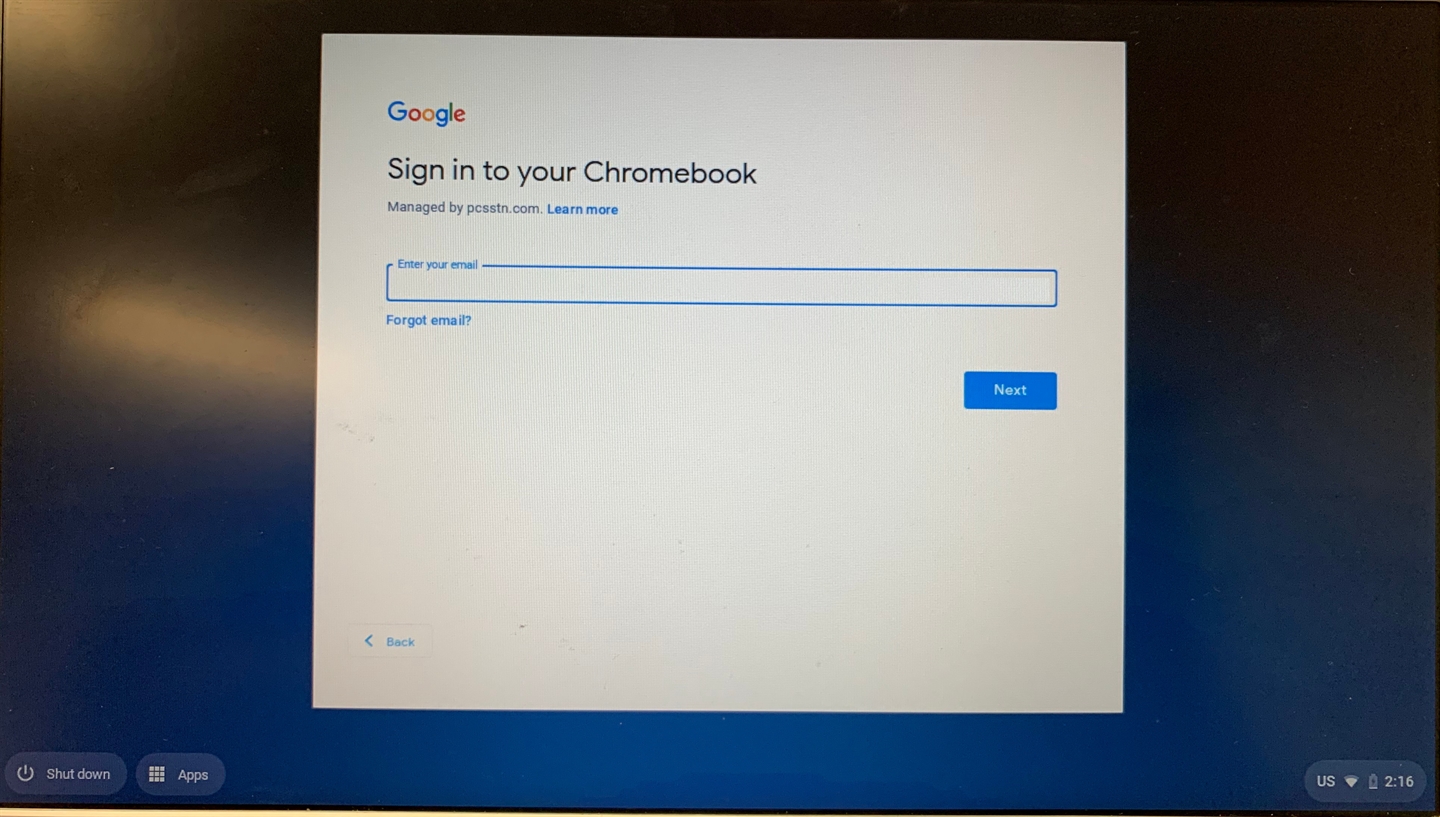
First, at your chromebook's log in screen, check the version by pressing alt and V and the same time. It will display the version in the upper right-hand corner. If you are already logged in, this doesn't do anything, log out and then press ALT and V to see the version in the upper right corner.![Google Chrome 72.0.3626.122 (Platform 11316.165.0-19.03.04) SN: [deliberately obscured]](/cms/lib/TN50011014/Centricity/Domain/53\ChromeOSVersion.jpeg)
My chromebook isn't a new model, will it update?
Maybe, maybe not. To best answer that question, you need to know who made it (many of ours are ASUS, but some are Samsung or HP, etc.) then the model. Google uses the phrase Auto Update Expiration date to indicate if the computer is "vintage" and no longer capable of updating.
"Every Chrome device receives regular updates from Google until it reaches its Auto Update Expiration (“AUE”) date... When a device reaches AUE, automatic software updates from Google will no longer be provided."
-- https://support.google.com/chrome/a/answer/6220366?hl=en
Once a device is past its Auto Update Expiration, it's unlikely to get further updates, so it may not be able to update to the latest and greatest version of ChromeOS.
As an example, I am near a Samsung XE303C12, and if I look at that page, it tells me Chromebook - XE303 (that's any XE303 including XE303C12) has an Auto Update Expiration date of Jul 2018. It will go to ChromeOS 75 and that's it. You can learn more here: https://www.google.com/chromebook/older/

